One, two and up to five messages that do not interest you in your briefcase entry per day, no matter how many times you have tried to unlink these lists, their pleas have not been heard and you keep getting these emails, with the risk of download a virus on your computer. Instead of eliminating them one by one every day, you can let technology do the work for you by using a simple filter: Gmail automatically sends all messages that you mark as "unwanted" to the trash. Alternatively, you can save these messages and store them in a bookmark where you can review them later. show you how to configure this service to block a sender in Gmail.
Follow these steps below
1.To send Gmail messages from a particular sender to the Trash automatically:
Click the Settings button (the symbol of the nut) and then again in Settings. Once there, go to Filters: Create new filter.
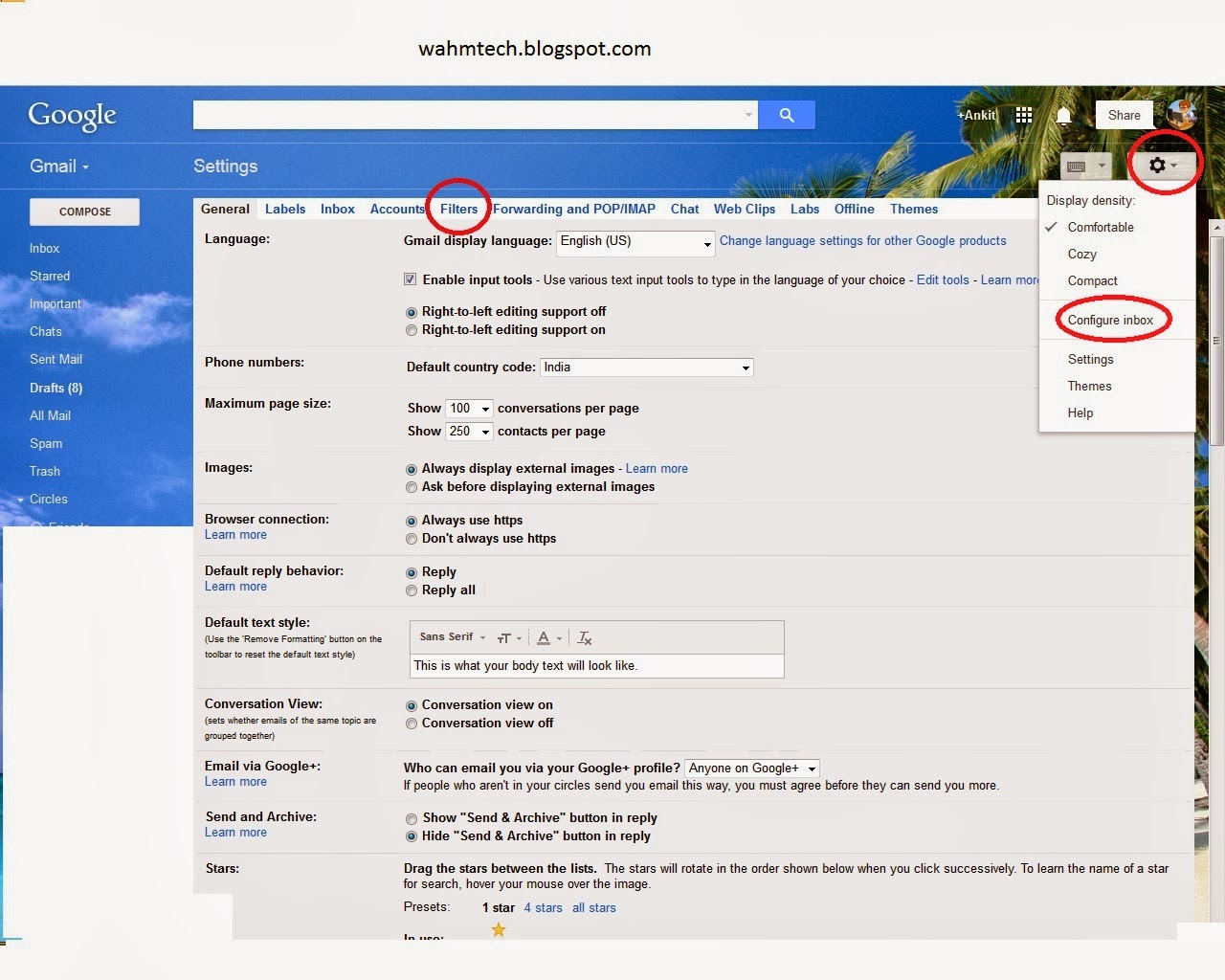
2.Type the email address you want to block in the From (From) field.
3.You can block an entire domain by entering just the domain address.
For example: To block all messages both user-a@exemplo.com much user-b@exemplo.com write "@ exemplo.com".
4.To lock more than one address, separate with a vertical bar: |
You can block: user-a@exemplo.com and user-b@exemplo.com writing "user-a@exemplo.com | user-b@exemplo.com" for example.
5.Next, click Create filter with this search.
6.Be sure to select "Delete" option from the list of actions that appear in step: "When a message that corresponds to this research is received."
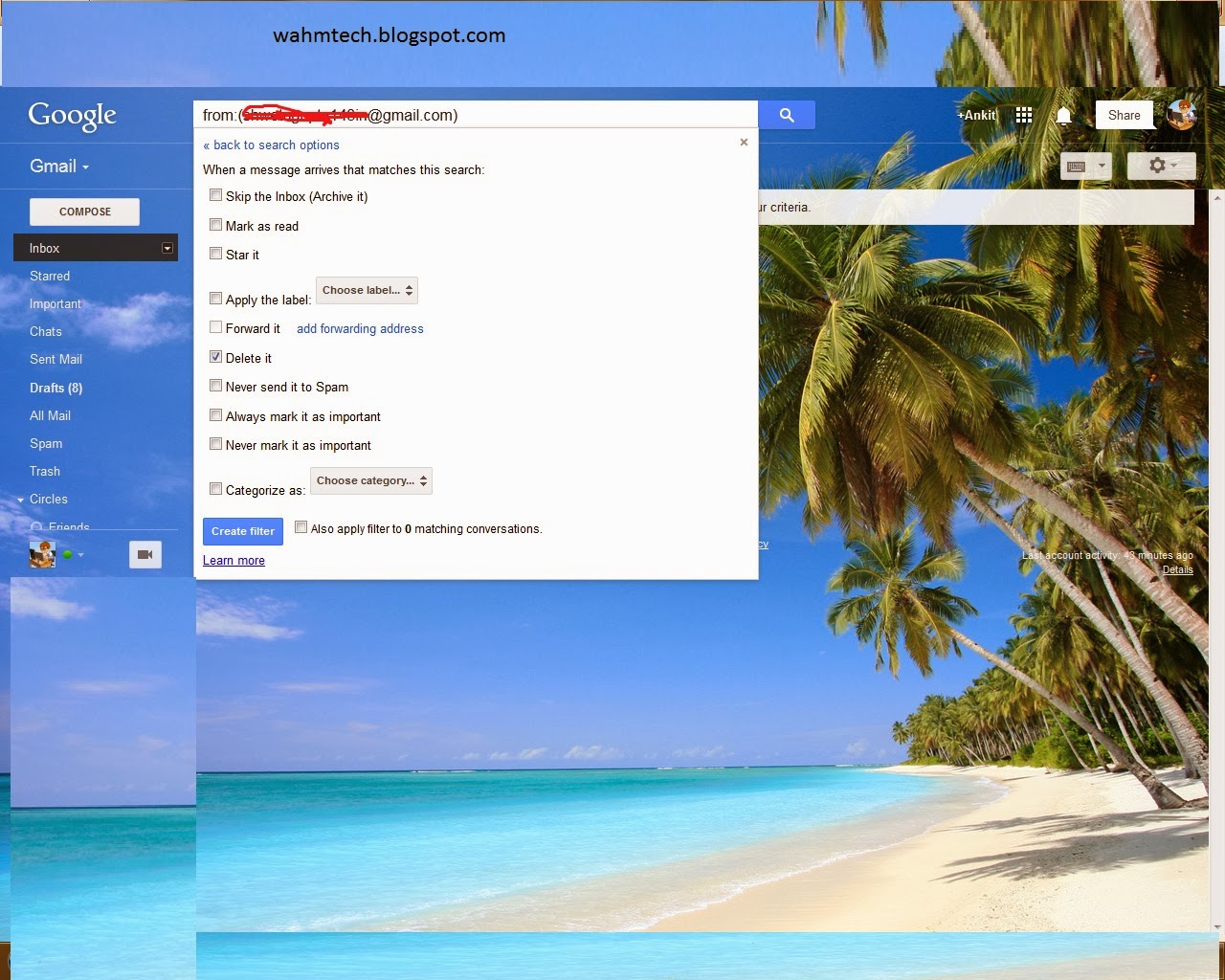
7.Click Create Filter.
8.Also click the box below to filter the conversations ("Also apply filter to X corresponding to conversation.") And thus eliminate the messages previously received.
9.To archive messages into labels instead of deleting them:
In step 6, instead of clicking "Delete", select: Ignore (Archive) inbox and Apply the label (here you must select the bookmark that you want to send these messages for later review).
10.How to add a new address to the list of blocking Gmail:
11.To add new senders to your block list, you can add them in a folder with existing disposal "|" (as above) or create a new filter.
Please share your feedback and comments on this topic
Follow these steps below
1.To send Gmail messages from a particular sender to the Trash automatically:
Click the Settings button (the symbol of the nut) and then again in Settings. Once there, go to Filters: Create new filter.
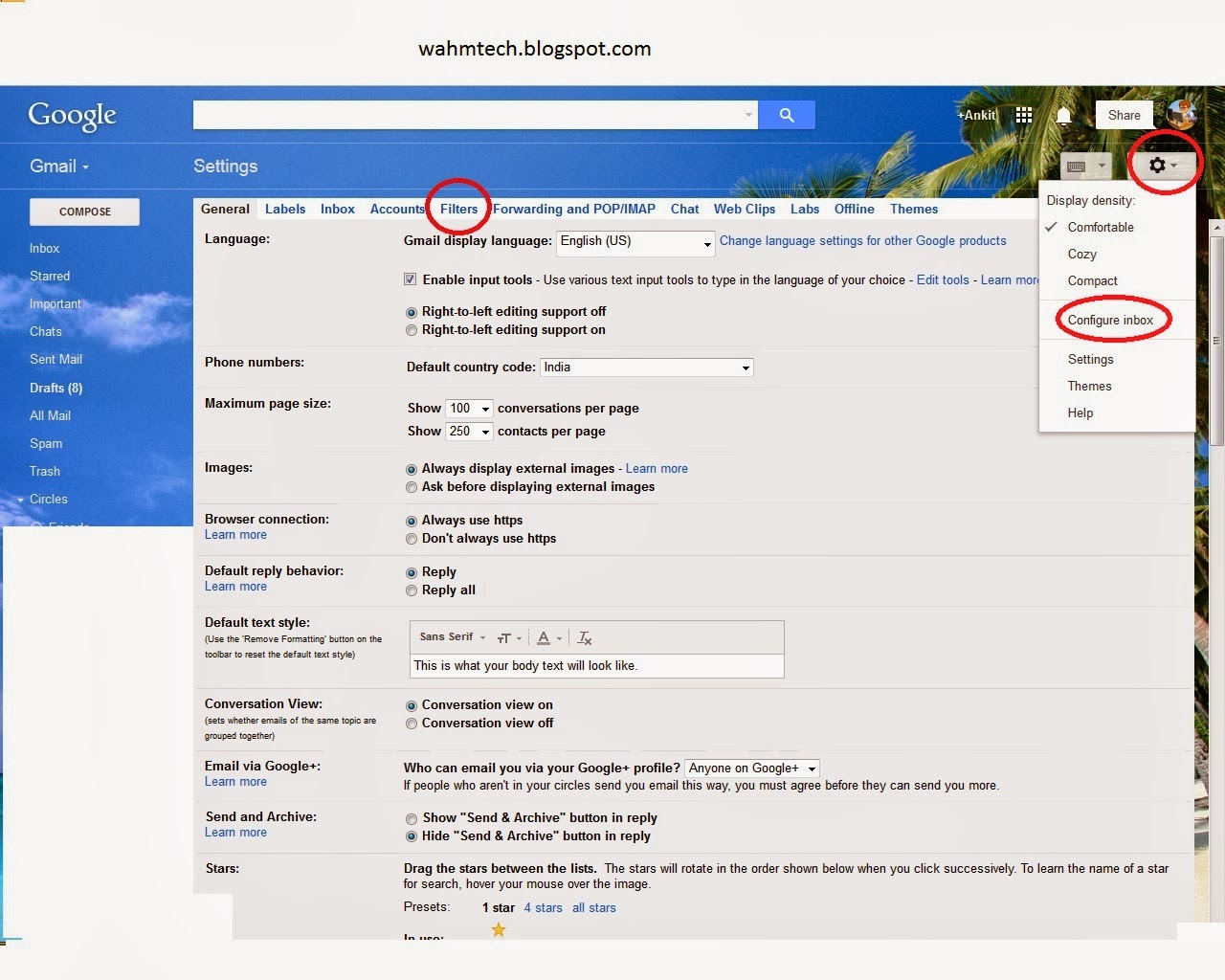
2.Type the email address you want to block in the From (From) field.
3.You can block an entire domain by entering just the domain address.
For example: To block all messages both user-a@exemplo.com much user-b@exemplo.com write "@ exemplo.com".
4.To lock more than one address, separate with a vertical bar: |
You can block: user-a@exemplo.com and user-b@exemplo.com writing "user-a@exemplo.com | user-b@exemplo.com" for example.
5.Next, click Create filter with this search.
6.Be sure to select "Delete" option from the list of actions that appear in step: "When a message that corresponds to this research is received."
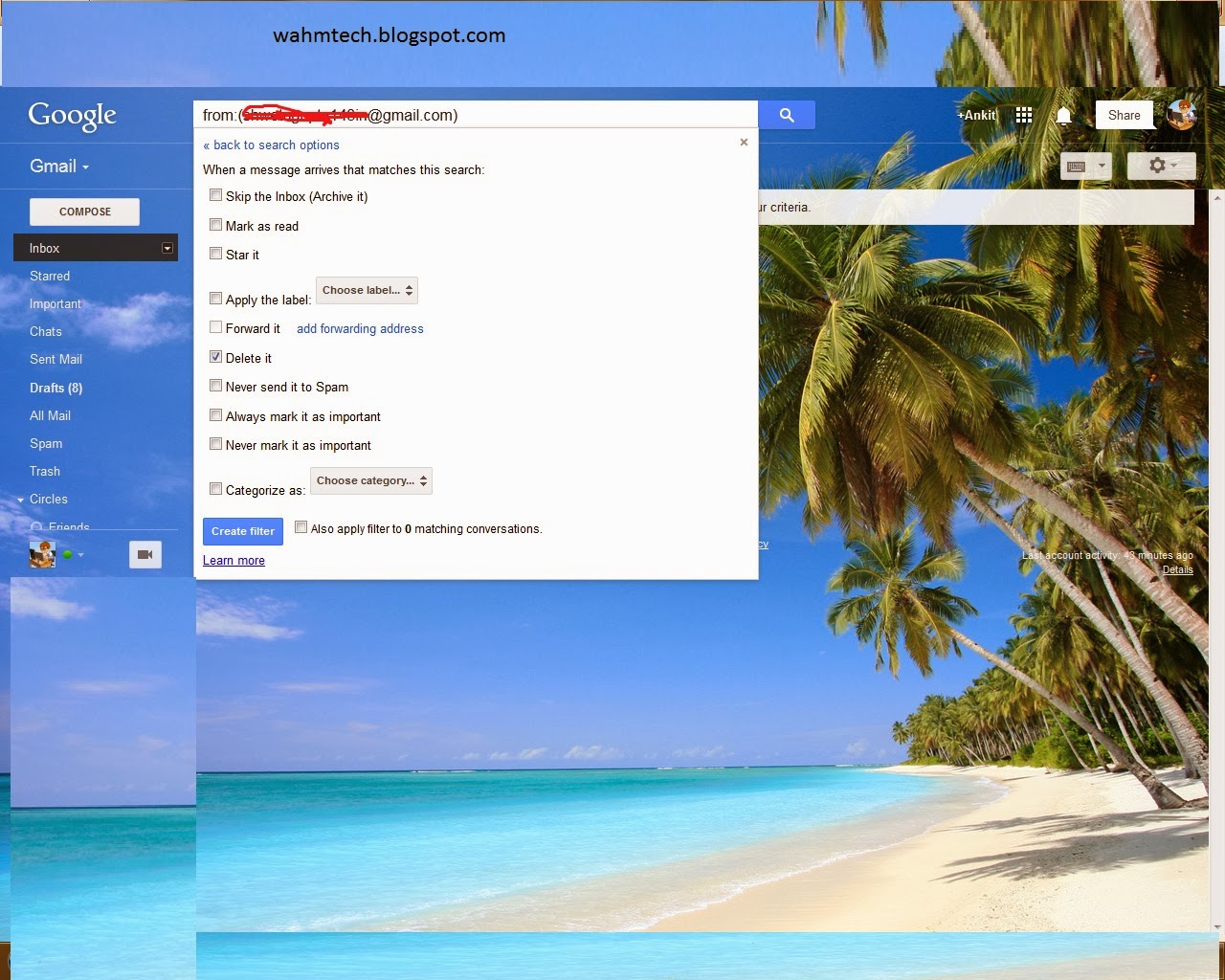
7.Click Create Filter.
8.Also click the box below to filter the conversations ("Also apply filter to X corresponding to conversation.") And thus eliminate the messages previously received.
9.To archive messages into labels instead of deleting them:
In step 6, instead of clicking "Delete", select: Ignore (Archive) inbox and Apply the label (here you must select the bookmark that you want to send these messages for later review).
10.How to add a new address to the list of blocking Gmail:
11.To add new senders to your block list, you can add them in a folder with existing disposal "|" (as above) or create a new filter.
Please share your feedback and comments on this topic















This comment has been removed by a blog administrator.
ReplyDelete