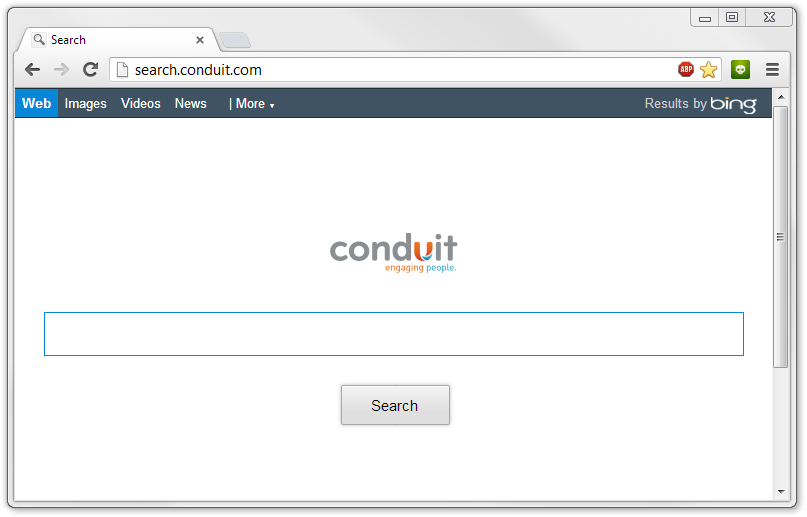
The Conduit virus, also referred to as the Conduit search virus, Conduit engaging people virus, Conduit malware apps, or the search.conduit.com redirect virus, is a website that participates in unethical practices, and is utilized by ethical and unethical third-parties, including cyber criminals and scam artists in order to generate revenue via Conduit Products such as the Conduit Community Toolbar or Search Protect by conduit. Conduit is essentially documented as a browser hijacker, that installs onto a computer system and attaches to an internet browser, in order to change internet browser settings such as the home page and default search engine. This causes infected internet browsers to start up on search.conduit.com and redirect to search.conduit.com as well as other webpages on the Conduit domain name and third-party domain names and search engines.
Conduit products download and install onto a computer and browser as a standalone Conduit Community Toolbar browser attachment (or other Conduit Community app), and also bundles with third-party add-ons, extensions, plugins, Toolbars, BHOs, and general software. The developers of third-party items (add-ons, software, etc.) use Conduit as well, and may distribute their product with Conduit attached to it, causing internet browsers to redirect to search.conduit.com, even though a Toolbar such as Certified Toolbar is attached.
Is Conduit safe (Is search.conduit.com safe)?
Conduit is not safe for reasons concerning cyber crime, the invasion of privacy, entrapment, unethical marketing practices, and their “dark” past associated with malware, etc. Furthermore, anyone can make a Conduit Community toolbar to generate money, but Conduit Community Toolbar is often used by unethical third-parties.
Conduit and the Conduit Toolbar hijack internet browser settings and change the home page to search.conduit.com and default search engine to search.conduit.com. When this occurs, if a user attempts to use the address bar to search the web, search results will redirect to search.conduit.com/ or other websites including ask.com or bing.com (pictured below). Conduit is paid when users click advertisements, as well as by the amount of page views they generate. This type of practice is unethical as most users are entrapped into using Conduit. Most Conduit and Conduit Toolbar users and are being used against the users knowledge or will in order to generate a revenue stream for Conduit and the initial party.
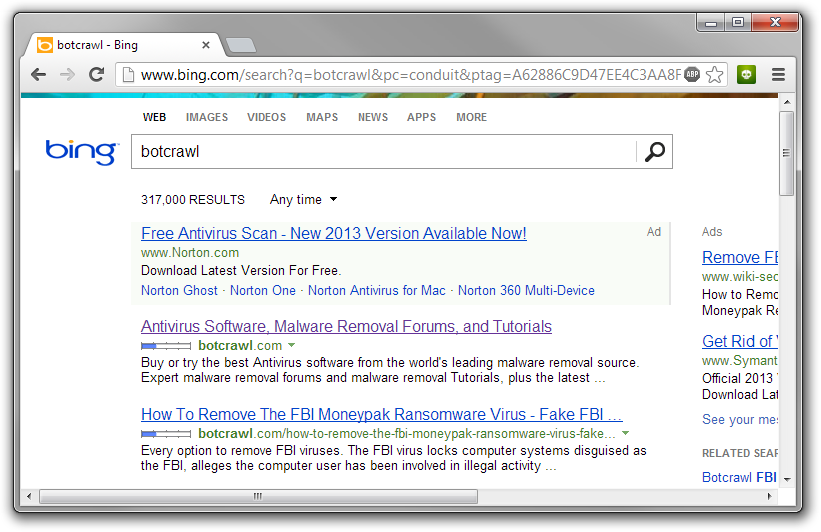
Please note, some security experts do not consider Conduit dangerous, though acknowledge Conduit.com’s unethical past. Conduit is not a virus by definition.
Conduit Virus/Search.conduit.com Redirect: Dangers & Symptoms
- Conduit may install to a computer without consent, as the Conduit Community Toolbar or Conduit Toolbar, often alongside third party software, including freeware, shareware, torrents, and codecs.
- Conduit hijacks the home page and default search engine of internet browsers, causing them to start up on search.conduit.com. Most people are unaware the Conduit virus has “infected” their computer system until they notice their browser settings have changed without their direct permission. Please note, some installation of software gives you the opportunity to opt in or out of installing the Conduit Toolbar or changing your home page to search.conduit.com, etc.
- Conduit is associated with adware and spyware. Users who have redirected to search.conduit.com and other websites have also reported that they have have been victims of unwanted in-text and pop-up advertisements.
- Victims of unwanted redirections to conduit.com have also reported that they have been attacked by phishing attempts and have received numerous dangerous spam emails, containing Trojan horses, and telephone calls from unethical callers claiming to be legitimate businesses such as Microsoft or the used internet service provider. Some victims claim that personal information was used in the phone calls. Personal information used in phishing attempts may be associated with additional spyware.
- Browser hijackers and malware similar to Conduit are linked to some of the most severe forms of cyber criminal activity, including credit theft, extortion, and identity theft. Use the free instructions below to automatically or manually remove the Conduit virus, and stop your browser from redirecting to search.conduit.com and other websites.
Download: AdwareDownload Link
- Run that downloaded file (Adwcleaner.exe).
- When you get it started, click on scan button to search the dosearches.com files and registry entries (As shown below screenshot).
- When scanning process will be finished, click on Clean button to delete all the dosearches.com files and registry entries (as shown on below screenshot)
- In Mozilla Firefox navigate to Tools > Options or click Firefox in the top left corner and click Options > Options. Under the General tab remove Search.conduit.com from the “Home Page:” field and replace it with your preferred home page URL.
- In Microsoft Internet Explorer navigate to Tools >Internet Options. Remove Search.conduit.com from the Home Page field and replace it with your preferred URL.
- In Google Chrome click the customize icon (wrench or 3 bars) and navigate to Settings.Click “Set pages” under the On startup option. Remove Search.conduit.com and replace it with your preferred URL.
- In Mozilla Firefox, click the small search magnify glass near the search box (not url/search field) and click “Manage Search Engines…”. Remove the http://search.conduit.com search engine from the list of search providers by highlighting the selections and clicking remove.
- In Microsoft Internet Explorer navigate to Tools > Manage Add Ons > Search Providers and remove the http://search.conduit.com search engine from the list.
- In Google Chrome, click the customize icon (wrench or 3 bars) and navigate to Settings > Manage search engines… click the X next to http://search.conduit.com to remove it as your search engine. If http://search.conduit.com is set as Google Chrome’s default search engine, add (or select) a new search engine (such as Google.com) and select the new search engine as the default search engine, then remove http://search.conduit.com by clicking the X next to it (pictured below).
Here is the proper step-by-step guide to remove any adware from registry, please follow the steps.
. Download AdwCleaner from the below link.
 How to remove the Conduit virus (Hijack)
How to remove the Conduit virus (Hijack)
1. How to automatically remove Conduit and third-party malware
Use the instructions below to automatically remove the Conduit virus and third-party malware, as well as repair internet browser settings.CCleaner by Piriform
CCleaner can be used to repair internet browser settings and uninstalling pesky software. In other words, CCleaner can automatically stop your browser from redirecting to search.conduit.com and other websites. CCleaner can also be used to troubleshoot browser start up settings and can automatically uninstall Conduit Community Toolbar if needed.Additional software capable of removing Conduit Search, including free registry scans are available here.
1. We highly recommend writing down the
toll free number below in case you run into any issues or problems while
following the instructions. Our techs will kindly assist you with any
problems.
2. Install the free or paid version of CCleaner by Piriform and run the program.

3. Navigate to Cleaner > Windows/Applications and click the Analyze button. Afterwards, click the Run Cleaner button on the bottom right of the program interface.

4. Next, navigate to Tools > Startup and
search through each tab starting from windows, internet explorer, etc.,
all the way to Content Menu, for additional suspicious entries and
click Disable and Delete once anything is found.
5. If needed, to automatically uninstall
unwanted and/or pesky software such as Conduit Toolbar or other software
that won’t uninstall normally, navigate to the Uninstall tab and uninstall the unwanted software.
Malwarebytes Anti-Malware
In some cases, Malwarebytes will not remove malware directly associated with the Conduit redirect, but CCleaner above will. Malwarebytes will remove third-party malware that may have caused the initial redirection to Conduit.
1. Install the free or paid version of Malwarebytes Anti-Malware software.
2. Once Malwarebytes is installed, open it! If you are using the free version of Malwarebytes you will be prompted to update the database, please do so. If you are using an existing version of Malwarebytes on your computer, make sure you update the software by navigating to the Update tab.
3. Open the first tab labeled “Scanner” and select the Perform full scan option. Click the Scan button to perform a full system scan. Malwarebytes will automatically detect and remove malware affecting your computer system.

4. Once the full system scan is complete, Malwarebytes may prompt a message stating malicious objects were detected. Select the malicious objects and click the Remove Selected button to completely remove the malicious files from your computer (the image below shows a file that is NOT selected).

2. How to manually remove Conduit and third-party malware
The instructions below can be used to manually remove Conduit products, including the Conduit Community Toolbar, Search Protect by conduit, and third part software and browser attachments.Windows Uninstaller – Control Panel
1. Access Windows Start Menu and navigate to the Control Panel.

2. Click Uninstall a program or Add and remove a program (depending on your version of Windows).
3. In the list of installed programs,
search for Conduit Community Toolbar and other suspicious software,
including third party programs and uninstall them. To uninstall
software related to Conduit, double click the program’s icon, or
highlight the program in the list and click Uninstall.
Remove Conduit Community Toolbar & Third-Party Attachments
Conduit Community Toolbar may install as a standalone add-on or extension, alongside third-party browser attachments, or bundled inside a third-party browser attachment. Removing third-party attachments often removes symptoms associated with the Conduit Search redirect virus.It is suggested to Uninstall any unwanted programs and browser helper objects using Window’s Uninstaller or CCleaner prior to removing the browser attachment.
Mozilla Firefox
1. Type Ctrl+Shift+A.
2. On the Extensions and Plugin search for Conduit Community Toolbar and any suspicious add-ons and remove them if located.
Microsoft Internet Explorer
1. Click Tools and select Manage add-ons.
2. On the Toolbars and Extensions tab search for the Conduit Community Toolbar and any suspicious add-ons and remove them if located.
Google Chrome
The video and instructions below detail how to remove the Conduit Community toolbar and other extensions from Google Chrome. The toolbar removed in the video is not malicious.
1. Click on the Customize icon (wrench or 3 bar icon) next to the address bar and navigate to Tools > Extensions (or type chrome://chrome/extensions/ into the address bar).
2. Search for the Conduit Community Toolbar extension suspicious extensions and remove them by clicking the trashcan icon next to them.
How to remove Search.Conduit.com from your home page (Stop start up)
How to remove the Search.Conduit.com search engine (Stop redirect)

Browser Shortcuts
Conduit.com may alter browser shortcuts on Windows operating systems.
1. Right click on a browser shortcut and select Properties.
2. On the shortcut tab, notice search.conduit.com in the target field. Delete Conduit’s search engine part and click OK.
If your shortcut is pinned to the taskbar you have to unpin it first,
then correct the shortcut in the start menu, and re-pin it to the task
bar.
You may check official chrome help thread also
Thanks
Ankit













http://search.conduit.com hijacked my latest win 7 Chrome browser after I installed Bing Desktop from Windows update and no eradication utility including adw cleaner or many others I scoured the web for can eradicate it. You simply can't get rid of it, I have worked on this. I'm furious at both MIcrosoft and Google. I have to keep policing the Chrome Browser constantly. Chrome is under constant malicious attacks. Any addon Google promotes from their Chrome store could compromise your internet security and privacy. I'm simply sick of it, but I will find a web browser somewhere less vulnerable. Between Google, Microsoft, Yahoo, and throw in Apple for good measure. It's about stealing private info. and downright greed. Let's also not forget about our money hungry pals at Facebook. Beware you are being watched. Oh..... I also forgot some of our other favorite companies who thrive on greed. Comcast..the all time worst, Verizon with that 4G buzzard eating iphone 5. Don't know about the others like AT&T. Why should I.. all the others first mentioned have cleaned me out dry. I'm going back to morse code, screw them all.
ReplyDeleteI tried every thing on this list and nothing worked. It's still there.
ReplyDeleteTry to download AdwareDownload Link.....
DeleteThank you so much!!!!! This thing was really bothering me, but I did it manually and it was simple as pie - just search for conduit, then uninstall in the control panel. Makes me wonder why I didn't think of that. BTW, I'm not advertising anything, if anyone thinks that. It just worked for me and I'm super excited about it so yeah...best of luck to you all. I suggest doing the manual uninstall
ReplyDeleteI'm glad that it worked
DeleteManual uninstall worked perfectly for all three browsers. I need three to test apps. Very grateful!
ReplyDeletei am glad that it worked :)
ReplyDeleteI got rid of the using the manual method.
ReplyDeleteThe name didn't show up under programs. I had to look on the developer side of the list to find it
I tried to remove Conduit Search Protect and Buzzit from my computer system from the uninstall on my control panel but it didnt work, so I tried to delete from my Programs File but received a message that said I NEED PERMISSION TO REMOVE, where do I get the permission from to delete their software from MY computer? Thanks
ReplyDeleteIf you are unble to remove conduit by going to control panel so you can easy remove it from adw cleaner...You can download it from above link is there ...
DeleteSimply use System Restore. Restore to a date before your PC was hijacked.
DeleteI had conduit riding in via skype download. I was lucky though and I caught it as a program on my computer called 'search protect' by conduit plain as day. My advice if you haven't already just go to control panel and search 'uninstall' then find anything made by conduit and uninstall it. Problem instantly resolved. Thanks for the help and I hope this helps someone as well.
ReplyDeleteThank you - I couldn't find conduit but found search protect as well and just uninstalled it - hopefully this will work. I bet it came in when I updated skype.
DeleteOh my gosh this finally worked! Thank you I couldn't find the conduit program anywhere but I found search protect.
DeleteI believe a caution is needed here, I am trying to deal with my girlfriend's computer and chrome insists on accessing conduit on startup, but it is uninstalled. I think the problem is it is still in settings but the program is no longer available and all Chrome will do is hang up.
ReplyDeleteHello
DeleteDid you try above steps ?
This comment has been removed by a blog administrator.
ReplyDeleteThanks for the advice, why doesnt Google Chrome prevent this from happening? I thought Google was on top of stuff like this, like others here, this is infuriating, I hate Bing it's crap.
ReplyDeletePLEASE help me get rid of Bing
DeleteSimply use System Restore. Restore to a date before your PC was hijacked.
ReplyDeleteThis comment has been removed by the author.
ReplyDeleteThis platform is great for someone who is always in search of quality information. Keep up the good work.
ReplyDeletelinknotification.com redirect